Requires TQM Wheel End Training Part 1


The STEMCO web app is available for download for desktop and mobile. Follow the instructions below to get it on your device.
*Chrome on iOS mobile does not support web apps at this time. Please use Safari to download to your home screen.
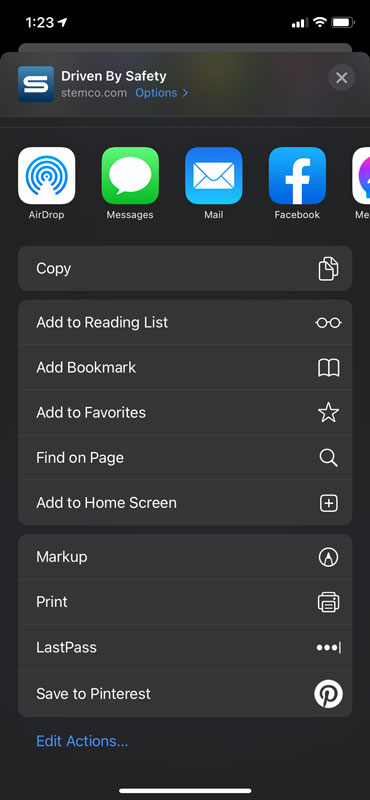
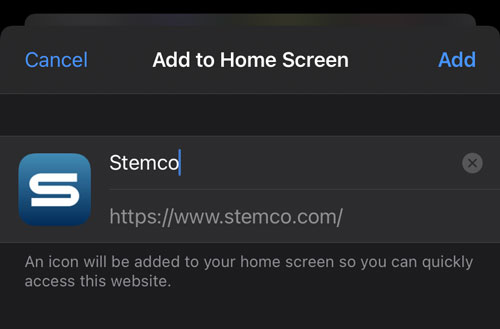
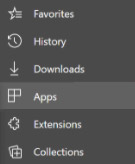
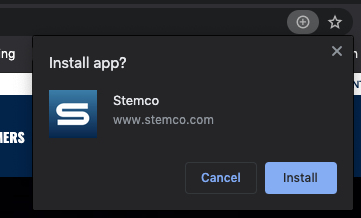
*Safari on MacOS does not currently support web apps.
Stay up to date with STEMCO.
Stay up to date with STEMCO.
It appears you are offline - this application will store visited pages for offline viewing.
You finished Part 1 of the TQM Wheel End Training course. To continue to the Part 2 TQM Wheel End videos, please click one of the TAKE COURSE buttons below.
To rewatch the Part 1 TQM Wheel End Video, close this pop-up by clicking the X in the top right corner.
To return to the home screen and select another video, click BACK TO STEMCO UNIVERSITY.